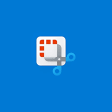
The Snipping Tool is a built-in utility in Windows operating systems (Windows Vista and later versions) that allows users to capture screenshots or snips of all or part of their screen. It’s a handy tool for quickly capturing and annotating images, which can be useful for presentations, tutorials, troubleshooting, or sharing information. Here’s an overview of the Snipping Tool:
The Snipping Tool is a convenient built-in utility in Windows that allows users to capture, annotate, and share screenshots with ease. While it may lack advanced features found in third-party screenshot tools, its simplicity and integration within Windows make it a practical choice for basic screen capture and annotation tasks for most users.